
In February 2017, we at VRigami partnered up with Proskriptive, a healthcare data company and Microsoft Partner to demo our product at the HIMSS 2017 conference in Orlando. Visualizing complex data sets is one of the use cases for the VRigami Creator software. We used the Microsoft HoloLens to let people explore hospital data by walking through it, live on the show floor.
Here are some things you’ll find helpful when conducting a demo in VR/AR.
1. The future is now
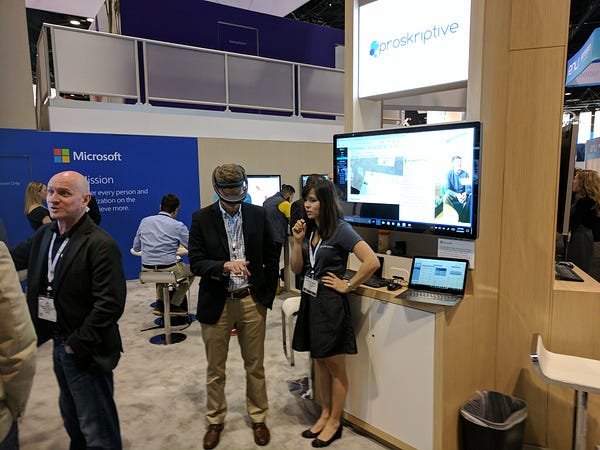
The HoloLens is a great attractor and ice breaker with potential clients. Many have seen videos or read about it, barely anybody has seen it and people stop in their tracks to find out what is going on.
Most VR/AR demos people see these days feature generic, primarily entertainment-based experiences. A company showing how VR/AR can be used to benefit their actual product or service commands a lot of attention.
2. The future looks interesting
The live webstream through the HoloLens web portal is a great feature to use as an attract loop. We recorded a quick 1 minute session of our demo at the beginning of the show and ran it as a video when not demoing, so there was always movement on the screen. Then we simply swapped it with the web portal when demoing, so the audience was able to follow along. This turned out great: even WE were sometimes unsure if we were looking at the pre-recorded video or the livestream.
Strong wifi is a must, and that can be a challenge at trade shows. It’s worth setting up a proprietary wifi just for the streaming.
3. The demo contract
Explain upfront what is going to happen. Then go one step further and guarantee that there will be no surprises. This helps people relax and enjoy the experience. The HoloLens is magical enough to carry the demo without any surprises.
We found it much easier to convince people to wear the HoloLens than any VR device we have demoed. It certainly helps to not be shut out of the environment, especially in a crowded setup like a trade show booth.
4. Wearing it comfortably
The inner band can be tilted, expanded and shifted back from the visor. That may sound gimmicky, but is key to comfort.

The easiest way to explain it to visitors was to tell them that the full weight of the HoloLens should rest on the band and they should make sure the band fits, the rest will fall into place.
The fastest way to success was to tilt the band and shift it away from the visor, let visitors focus on tightening it.
5. Make the HoloLens comfortable
It’s not just the visitors — the HoloLens needs to be kept in good mood, too. And it’s important to understand where that comes from.
It helps if you think of HoloLens as a bit of a recluse. It loves quiet, static environments. It doesn’t like crowds much.
That’s because the HoloLens constantly tries to find out where it is, by scanning the environment. Yes, it scans to find out where to place virtual objects/apps, but that’s just half the story. The HoloLens remembers any object/app/window it has placed in the world. As in: the real world. If we went back to Orlando today and the Microsoft booth was still there, we could switch on the HoloLens and it would display our app window next to the partner booth — plus the little virtual dog we placed on top of it. For our HoloLens, it is still there and it is using the environment, not GPS to do that.
And while that’s amazing, we found that switching the HoloLens back on after a break caused it to have difficulties figuring out where it is. A booth space crowded with unfamiliar people creates confusion when it scans to find its location.
When Microsoft employees conduct a HoloLens demo, they adapt by using an enclosed demo area with one side open for observers. The demo itself happens against a back wall, away from the show floor.
Despite thinking we might run into difficulties, we found two things to help it work great on the show floor.
- Take your time before the show starts and create a thorough scan, while the booth is empty. Simply wear the HoloLens without running an app, look around, walk around, do the tap in front of the visor to see how the mesh looks like. Once everything correctly aligns with the static booth layout from various angles, you are good to go.
- When waking the HoloLens up, wear it yourself and look at a static element of the booth, without people in the picture, while changing your position slightly. We typically used our partner booth tower and just looked up on it until it brought up the menu. Once settled in, the Hololens then worked pretty flawlessly even when it got very crowded.
6. The Tap
By far the biggest hurdle for any first timer is mastering The Tap. After a day of trying to walk more or less frustrated visitors through this, we went to the HoloLens demo team and asked them for their insights. And they delivered: Here is how to successfully teach the HoloLens tap in three steps to newbies in a stressful (loud/noisy/being watched by colleagues) environment:
- Hold your hand one foot in front of the visor and point your index finger to the ceiling
- Hold your other fingers tight, like a fist, and tuck in your thumb
- To tap, snap your index finger. Remember: It’s a tap, not a tickle
Using “ceiling” instead of “up” was a big win. Once looking through the device, our visitors had an interesting, angled interpretation of “up” and pointing to the ceiling solved that.
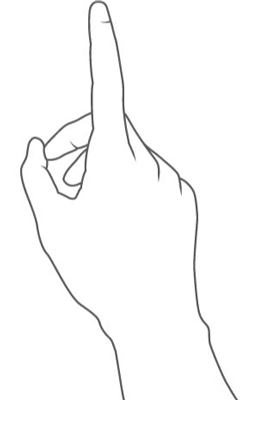
We also learned that the chopstick-like two finger motion for tapping was actually prone to throw the HoloLens off a little, so tucking all fingers in was a great move.
And number 3? Forgotten by the time they needed it, many tried bending their finger first, and what a fantastic tension relief “remember: it’s a tap, not a tickle” was in that situation.
We got close to a 100% success rate with this, people mastered it in no time.
7. Standing still
Anybody who has demoed VR/AR devices know this first timer phenomenon: They. Won’t. Move.
The visual experience is so strong, visitors tend to stand still and absorb. We have learned to embrace this with our experiences, because we appreciate the underlying reason: they are experiencing something so strong and memorable without moving — why force it?
Setting up a demo experience that doesn’t require movement right in the beginning is a really good idea.
8. Voice commands
We found Cortana worked pretty well, even in noisy environments. When designing the experiences, we wouldn’t rely on voice commands but we sure used them to set the stage before handing the device off for the demo and it was great to have them available.
9. Wipe it down
The basic mantra of all VR/AR demos: Wipe the device with a disinfectant towel before the demo, so that the next visitor can see you doing that.
10. Why AR?
The better we got with our demo, the more people were able to focus on the core aspect of our presentation: “Where will I use this?”
For medical environments, from grasping complex data sets instantly, to envisioning up-to-date, on-location job aides for doctors and nurses, the impact of this technology will be dramatic and it’s important to have those conversations now.
It’s quite basic: when people feel they can master this new technology quickly, rather than wrestling with the device — they are much more ready to talk about applications.
Making a demo successful within the restrictions of today’s technology is key for discussing the impact it will have tomorrow and the role everybody is going to play.
Visit us at vrigami.com to learn more about us and our free Creator Software

Markus Nigrin - Co-Founder and Chief Executive Officer VRigami


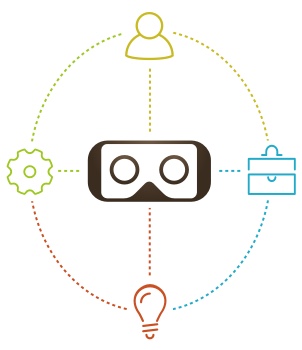
Recent Comments